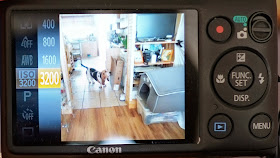 In the last post, we talked about changing the ISO setting on your camera, to change the sensitivity of your sensor to light. In low light, the sensor is more sensitive at higher ISO’s and can use lower light levels for exposure.
In the last post, we talked about changing the ISO setting on your camera, to change the sensitivity of your sensor to light. In low light, the sensor is more sensitive at higher ISO’s and can use lower light levels for exposure.This can result in a faster shutter speed, allowing you to hand hold your camera or get sharp shots when bright light is not available.
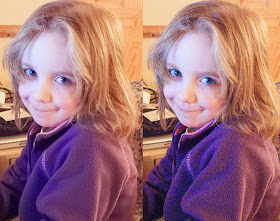 |
| Noise Reduction applied on left, original as shot on right! |
Noise is seen as speckled, splotchy areas in your image. It is seen more in the shadow areas where there is the least amount of light available. This can make taking images of dark subjects (like navy or black areas on a quilt) difficult. Don't worry, there are things you can do to minimise it!
The best way to reduce noise in your image is to shoot in bright light with the lowest ISO possible for your image. This may mean turning off Auto ISO and overriding the camera to a lower number (your shutter speed & aperture settings will be adjusted!) When using a digital camera, there are a wide range of ISO settings available to you. Every camera will have a native ISO setting that gives the least amount of noise. It’s usually ISO 100 or 200. As you increase ISO you increase the visibility of noise in your image.
Increasing the ISO is a very handy tool to have when you need to. How high can you go without getting too much noise? Well that depends on the camera sensor and what you can live with. Most people don’t see noise in photos but photographers will see it straight away and try to minimise it to get as clean a shot as possible. What’s acceptable to one person might not be to the next, so it’s up to you what level of noise you can live with in your image.
(Noise is generated by a number of things. The light hitting the sensor can vary in intensity giving a flux to the signal, the smaller the photosites gathering the light and the more dense they are gives an increased appearance of noise, long exposure times can increase the sensor heat which contributes to noise and the process the camera uses to create your image from the data collected can contribute also.)
 Compact cameras, with their smaller sensors will show noise more immediately than an APS-C or a full frame dSLR. The smaller the sensor, the more noise is apparent at higher ISO’s.
Compact cameras, with their smaller sensors will show noise more immediately than an APS-C or a full frame dSLR. The smaller the sensor, the more noise is apparent at higher ISO’s. 
More MP is handy if you crop your photos a lot but the more pixels on a sensor the more heat they generate and this can contribute to noise especially if they are packed closely together. In fact, Sony have just released a brand new camera (A7s) specifically for low light, high ISO, low noise with a 12MP sensor! (A 12MP sensor will happily give you an A3 print or 16” x 24”) So if you are having a problem with noise a bigger sensor will help!
(Tip: Don't use digital zoom when you are taking photos with a compact camera. If you can turn it off, do and stick to the optical zoom the camera lens can give you!)

Keeping your camera cool will help too. If you live in a hot area instead of keeping your camera in the boot of the car keep it with you in the air-conditioned area of the car.
Likewise keep your camera in a cool spot in your house before you take it out to use it, this will help minimise noise.
 A newer camera can also help! (The newer cameras will let you go into the 10’s to 100’s of thousands in ISO, though I wouldn’t necessarily use this level of ISO myself!) As sensor design has gone on they have gotten better at controlling noise. Every sensor will produce noise and the camera will process every image with noise reduction. You can change this in the camera settings on the more expensive cameras or if you shoot RAW, process the noise reduction yourself.
A newer camera can also help! (The newer cameras will let you go into the 10’s to 100’s of thousands in ISO, though I wouldn’t necessarily use this level of ISO myself!) As sensor design has gone on they have gotten better at controlling noise. Every sensor will produce noise and the camera will process every image with noise reduction. You can change this in the camera settings on the more expensive cameras or if you shoot RAW, process the noise reduction yourself.A lot of photographers don’t like the camera’s Noise Reduction (NR) as it can smooth things out too much and blur fine detail. Over use of NR can give a plastic feel to the image. Many photographers prefer to correct this themselves in post processing software like Lightroom, Photoshop, and speciality programs like Topaz deNoise and Noise Ninja (which I really like!).
NR can really help a lot! Just to show you how much it can do, I searched for the worst example of noise I could find. This photo of my mum, in Germany at night time along the riverbank, was taken in very low light, and underexposed on a compact camera! A bad mix and the noise generated is pretty awful!
Remember you can process JPEG images as well as RAW files in Lightroom or Adobe Camera Raw on Photoshop or Photoshop Elements (use Open as in the File menu and click on Camera raw in the drop down box before selecting your image!)
Clicking on the second tab that looks like 2 triangles will open the sharpening and noise reduction menu. There are 2 types of noise, luminance and colour. Luminance is usually the worst offender. Applying NR will soften your image and can blur fine detail so you will want to play with the amount and detail sliders to get the look you want. When done well you can have a pleasing image as in the photo at the beginning of this post. When done wrong your image will look like plastic! Don't be afraid to play with it. This image of mum with NR is still not a pleasing photo but the example is there to show what noise reduction software can do!
Noise is always there but in bright light, enough light is collected to keep the ratio of light to noise high. In low light this ratio is smaller and noise becomes more of an issue. This is why it is seen mostly in the dark or shadow areas and it will be worse in underexposed images as we have seen.
Getting the correct exposure is important in all aspects of phtotography. In digitial photography there is an exposure technique that we can use to minimise noise called Expose To The Right.
The idea is to bias the histogram (covered this in earlier post here!) to the right towards the white end of the graph, still taking care not to clip the highlights. If you overexpose and lose highlight detail you can't get it back, (post here!) Then in Camera Raw adjust it back later to how you want your image to look. As you are collecting the information, allowing the photosites on the sensor to capture the most amount of light, minimises the noise. Try this if you are shooting with an dSLR and using Camera RAW!
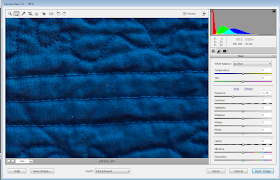 |
| Exposure adjusted down after exposing to the right (ETTR) |
If you are using a long shutter speed, you can get a lot of noise from the heat generated by the sensor being exposed to low light for a longer time. dSLR cameras will have a dark image subtraction feature that you can enable. The camera essentially takes a second shot with the shutter closed for the same shutter speed as in your photo to generate a picture of the noise that is created. It then subtracts this noise image information from your photo.
Bright light, low ISO, large sensor, and afterwards NR software will give the cleanest images and minimise noise. Every camera produces noise and some more so than others. Try testing your camera at different ISO settings and viewing them at 100% or higher to see what is the maximum setting for ISO that you are happy to live with.
More next Friday when I’m looking at brightness/contrast controls and adding punch to your photos!











Your Lumix looks swish! I tried to explain this noise problem a lot when I was selling cameras and how the pixels could bleed intoeach other slightly the closer together they were but people were so fixated with how many "million megapixels" a camera had in those days. I think things have moved on a bit and people are more feature savvy now but that was very annoying.
ReplyDeleteThank you for another fascinating photo tutorial. I've been trying to put your hints into practice each week, but this time there is so much to remember. I'm glad you have a page for photo Friday because I'm going to need to read this several times with my camera in my hand. Thank you Ruth.
ReplyDeleteThis is just what I needed :) Keep the camera/software tips coming!
ReplyDelete